If you've wanted a phone where you could make calls, receive calls, send SMS and receive SMS without paying a monthly or per minute fee then try GUAVA. Here's what you need:
- Gizmo5 software
- Google Voice account
- Android phone
- GUAVA android software
Step 1: Download free Gizmo5 software for your computer. This will allow you to create a free account. Once installed go to my.gizmo5.com and write down your 10 digit 747 number beginning with 747.
Step 2: Signup for Google Voice account and then in the initial setup or in the Settings: Phone section select the Gizmo option and enter and validate your Gizmo5 747 number from step 1.
Step 3: Get an Android phone. - Try Craigslist.com where you can buy one for $200. NOTE: Get an unlocked one or you will need to have access to a T-mobile SIM chip to enter in your Google identity the first time. After that you won't need the SIM.
Step 4: Install GUAVA onto your Android phone. GUAVA stands for GoogleVoice UNAUTHORIZED Android Voice Application. This means it's NOT from Google so don't call or email Eric Schmidt when it doesn't work.
Step 5: Open GUAVA and then enter in your GoogleVoice username, password and phone number. Then enter your Gizmo5 username and password.
You're ready to make calls to any US number, receive calls, send SMS and check SMS messages all for free! Please visit the GUAVA user feedback area at: guava.uservoice.com. Please also see the 'about GUAVA' post for more info on this ALPHA software.
Sunday, August 30, 2009
Sunday, August 23, 2009
New version available!
There's a new version of Guava available.
This new version has the most requested feature added - an easy way to turn Guava on/off so if you want to disable Guava so calls use your phone carrier.
There are some miscellaneous bug fixes as well. You can download it from your Android phone by going to: http://www.gizmo5.com/guava.
This new version has the most requested feature added - an easy way to turn Guava on/off so if you want to disable Guava so calls use your phone carrier.
There are some miscellaneous bug fixes as well. You can download it from your Android phone by going to: http://www.gizmo5.com/guava.
Friday, July 24, 2009
GUAVA New Version Available
New version of GUAVA to talk about with lots of fixes and enhancements. You can get it by going to http://gizmo5.com/guava on your Android phone. If you have an older version the new version will install right over it. Here's a few bugs and features:
- CallerID displayed on incoming calls (along with the custom Google Voice answer options)
- Hangup button now on call progress window
- Volume controls now work
- Fixed bug which would cause software to crash after multiple calls
- User interface improvements to primary dial screen
- and many more improvements.
Please give this new version a try and let us know what you think needs to be improved at: http://guava.uservoice.com
- CallerID displayed on incoming calls (along with the custom Google Voice answer options)
- Hangup button now on call progress window
- Volume controls now work
- Fixed bug which would cause software to crash after multiple calls
- User interface improvements to primary dial screen
- and many more improvements.
Please give this new version a try and let us know what you think needs to be improved at: http://guava.uservoice.com
Tuesday, July 21, 2009
How to get to the copyright notice....
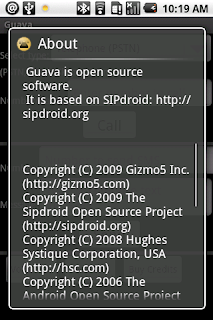
There seems to be confusion about how to get to the copyright notice with some saying there's no copyright notice, but apparently they don't know how to scroll on Android. Open GUAVA then look in the About section. Use your finger or the mini scroll ball to page down. You will see many pages of information on the software: what it does, what it's based on, who holds copyrights (lots of people) and what license it is available under.
I've pasted a screenshot from the About section here.
Monday, July 20, 2009
Google Voice Apps & GUAVA
Couple people have written asking for the difference between Google Voice apps (see: m.google.com/voice) and GUAVA.
The Google Voice apps are from Google and GUAVA is not - that's one big difference. Functionally while they appear to be similar they are actually quite different. The Goog voice apps let you dial numbers from your mobile phone and all calls are routed through Google's system so they can display your Google Voice number as caller ID. All calls still go through your mobile carrier (or at least the call to Google Voice does and then from there the call is placed). This solves the issue with callers seeing your mobile number instead of your Gvoice number. However you're still burning minutes when you place a call and of course you have to have a paid mobile contract.
GUAVA supports VOIP meaning it allows you to make or receive calls and SMS without a carrier - strictly over wifi. This means you can place and receive calls without paying the carriers.
Both products are useful but they solve different problems.
The Google Voice apps are from Google and GUAVA is not - that's one big difference. Functionally while they appear to be similar they are actually quite different. The Goog voice apps let you dial numbers from your mobile phone and all calls are routed through Google's system so they can display your Google Voice number as caller ID. All calls still go through your mobile carrier (or at least the call to Google Voice does and then from there the call is placed). This solves the issue with callers seeing your mobile number instead of your Gvoice number. However you're still burning minutes when you place a call and of course you have to have a paid mobile contract.
GUAVA supports VOIP meaning it allows you to make or receive calls and SMS without a carrier - strictly over wifi. This means you can place and receive calls without paying the carriers.
Both products are useful but they solve different problems.
Saturday, July 18, 2009
This is the picture of money in your pocket.
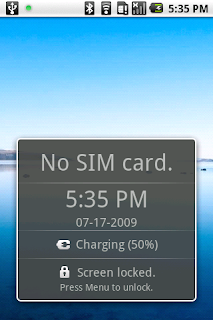 This is the lock screen on a GUAVA phone. Notice the signal strength icon in the top status area with a tiny X in the upper left corner indicating that there's not a valid SIM card in this device. The green dot in the upper left of the top status bar is the GUAVA indicator indicating GUAVA can receive and make calls. A yellow dot indicates GUAVA is not registered. If you change wifi networks GUAVA is not good (yet) about reconnecting and you will see the dot turn yellow. If it's yellow you can force GUAVA to reconnect by clicking the Menu button and then the Settings button, touch any setting (no need to change it) and then click OK. This will reconnect GUAVA and the dot will turn green.
This is the lock screen on a GUAVA phone. Notice the signal strength icon in the top status area with a tiny X in the upper left corner indicating that there's not a valid SIM card in this device. The green dot in the upper left of the top status bar is the GUAVA indicator indicating GUAVA can receive and make calls. A yellow dot indicates GUAVA is not registered. If you change wifi networks GUAVA is not good (yet) about reconnecting and you will see the dot turn yellow. If it's yellow you can force GUAVA to reconnect by clicking the Menu button and then the Settings button, touch any setting (no need to change it) and then click OK. This will reconnect GUAVA and the dot will turn green.
Friday, July 17, 2009
What can GUAVA do
- Receive GoogleVoice calls anywhere you have wifi
- Make free US calls
- Send SMS messages to any US phone for no cost
- Call GoogleTalk users
- Call Skype users
- Make BLT sandwich with salty bacon, crunchy lettuce and juicy tomato.
Ok, I exaggerated a tiny bit on the last one, but since you won't have to give all your money to the telecom company you could buy a big stack of BLT sandwiches.
- Make free US calls
- Send SMS messages to any US phone for no cost
- Call GoogleTalk users
- Call Skype users
- Make BLT sandwich with salty bacon, crunchy lettuce and juicy tomato.
Ok, I exaggerated a tiny bit on the last one, but since you won't have to give all your money to the telecom company you could buy a big stack of BLT sandwiches.
Subscribe to:
Posts (Atom)
